One of the most common used tools for the SQL server DBA to manage SQL server is SQL Server Management Studio (SSMS). It used to be tight with the SQL engine and installed with SQL service. With the release of SQL Server 2016, Microsoft disconnect SSMS from the SQL engine. SSMS support all versions of SQL server from 2008 through 2022. However the latest version as of today which 19.01. supports SQL server 2014 and higher.
Follow this link to download SSMS 19 : https://aka.ms/ssmsfullsetup
Previous versions of SQL server can be found here: https://learn.microsoft.com/en-us/sql/ssms/release-notes-ssms?view=sql-server-ver16#previous-ssms-releases
What to know about SSMS 19?
- It supports SQL server 2014 and higher.
- Full supports of SQL server 2022
- Supported operating systems are Windows 10 (64-bit), Windows 11 (64-bit), Windows Server 2016 (64-bit) and higher.
- Like the previous versions of SSMS, it installs with Azure Data Studio.
SQL Server Management Studio Installation
The installation of SSMS is straightforward. You just need to execute the install file and provide the installation path.
Below are the screenshots that I captured while installing the latest version of SSMS.
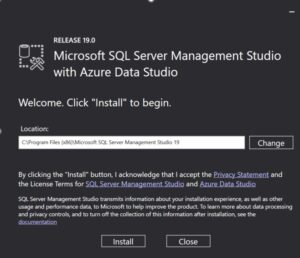
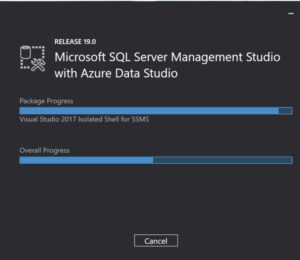


0 Comments